Hulu is currently one of the most preferred online movie or TV show streaming platforms in the world.
The biggest advantage of Hulu is that you stream the content on different devices, including Xbox One.
All you need is a Hulu subscription, and you will have access to all movies and TV shows.
However, Hulu subscribers have often complained about different playback errors, Hulu Error Code P-DEV318 being one of the most popular.
This playback issue is more common with Xbox One users.
The error code stops you from streaming any video, including live events.
Why Does Hulu Error Code P-DEV318 Occur?
Hulu Error Code P-DEV318 is a common error. Many users have faced the error while streaming Hulu content.
We identified these three as the main reasons behind the error code.
- Hulu server error because of maintenance issues.
- Low bandwidth.
- Slow internet connection.
How to Fix the Hulu Error Code P-DEV318?
Hulu describes the P-DEV318 error code as a bug under investigation by them.
So, there is no official fix for the error code. But we have seen these 7 troubleshooting methods to work on Android Devices, Android TV, Browser, Fire TV and Fire TV Stick, iPhone and iPad, Apple TV, Nintendo Switch, PlayStation 3, PlayStation 4, Xbox 360, Xbox One, Chromecast to fix the problem.
Fix 1: Upgrade The Internet Speed

Hulu needs a minimum speed of 3Mbps and 8Mbps to stream stored movies and live events, respectively.
Internet speed slower than that will always trigger the P-DEV318 error code. Buffering always accompanies online streaming.
But if your video is buffering for too long, the P-DEV318 error might have occurred already.
You can fix the issue in this case by improving your internet connection speed.
Follow the given steps and see how it works:
- Turn of your streaming device or Xbox One and other devices connected with your home network.
- Close all background processes on the device.
- Use an Ethernet cable to connect your device to the router.
- Move the modem and router closer to your streaming device.
If you want to know the speed status before upgrading the internet connection, you perform a speed test and check if it has a minimum speed of 8 Mbps.

Fix 2: Restart Your Xbox One or Streaming Device

Power cycling your Xbox One or other streaming devices has always shown positive results.
Restarting your device usually resets the software and clears out all the problems that were affecting online streaming.
Shutting the system refreshes the internet connection as well and frees it of all bugs.
Restarting Xbox One:
- Turn off the Xbox One by pressing the “Xbox” button for roughly 10 seconds.
- Press and hold the “Xbox” button to turn on the console.

Restarting other streaming devices:
- Turn off the streaming device.
- Disconnect from all power sources and wait for 10 seconds.
- Plugin the power cable to the device.
- Turn on the device and see if the error persists.
Apart from restarting the device, you can always try power cycling your router and modem.
Unplugging all the devices for a few minutes from all power sources and powering them back up will do the job.
Fix 3: Connect with Hulu Support Team

Connecting with Hulu online chat support is probably the easiest way to understand the source of the problem and how to resolve it.
To get it done, you need to have all your account-related information.
The Hulu Error Code P-DEV318 [P-DEV138] affects the subscribers using specific devices for online streaming.
Only the Hulu team will know the subscriber or device-specific solution.
Visit: https://help.hulu.com/s/article/how-to-contact-Hulu?language=en_US

OR
Contact directly on Twitter: https://twitter.com/hulu just tweet your problem the support team will reply immediately and give you the solution to fix errors that you facing on Hulu.
OR
You can ask or find answers and helpful tips here for Hulu: https://community.hulu.com/s/questions
Fix 4: Update The Hulu App

An outdated Hulu app can always trigger the P-DEV318 error. Check the app store or device’s settings for available updates.
If any, download and install the updates to avoid the error code.
Or follow the link to know how to check for app and system updates for other devices.
Fix 5: Clear Cache Memory and Data

Corrupt cache data leads to different error codes. If you already have an updated Hulu app and a proper internet connection, the P-DEV318 error is probably happening because of corrupt data.
Clearing your cache files from the Hulu app will resolve the error without fail.
Clearing cache data on your Android phone or tablet:
- Go to your mobile “Settings” > Tap on the “App” option.
- Select the “Hulu” app > Click on “Storage.”
- Select the “Clear Cache” option > Tap on “Clear data”.
Clearing cache for iPad or iPhone users:
- Navigate to device “Settings.”
- Go to the “General” tab > Select “Storage.”
- Tap on the “Hulu” app
- Delete and uninstall the Hulu App.
- Go to AppleStore and download the Hulu app and install.
💡Tips: If your device not listed then check how to clear cache and data on hulu for different devices.
Fix 6: Check your Internet Connectivity

You not only need your internet connection to be strong and fast, but you also need it to be consistent as well.
Inconsistency in the internet speed and strength will easily trigger the Hulu Error Code P-DEV318.
Restarting your modem and router often fixes the internet connectivity error. If the problem persists, it is probably the app’s error.
Fix 7: Updating The Hulu Software
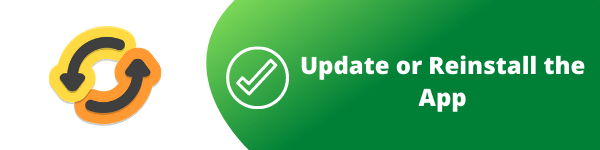
If you are streaming Hulu on your PC, TV, or Xbox One, you need to use the latest software version to avoid P-DEV318 errors.
Update your Hulu software for windows 10 by following these steps:
- Go to the Microsoft Store application on your device.
- Click on the “three-dot” icon on the right-side corner on the top > Click on the “Downloads and Updates” button.
- Locate Hulu > Click on the “Get Updates” option and continue
- Wait while the downloading is in progress > Install the latest software version.
- Restart your streaming device.
- Open Hulu and try to stream video.
- Check if the error code persists.
Or follow the link to know how to check for app and system updates for other devices.
Conclusion
Hulu Error Code P-DEV318 occurs mostly when you try to stream a live event as it requires more internet speed.
Restarting your streaming device is the quickest fix for the problem. Also, you need to ensure that your internet has a minimum speed of 8Mbps.
If the internet speed and restarting did not work, either approach the Hulu online chat support or try any of the troubleshooting procedures mentioned above.
See Also How To Fix Other Hulu Errors:

